How to Access the Berry Insurance Online Portal
We know not everything happens during standard business hours. Plus, many of you are probably busy working during those times!
So you need 24/7 options when it comes to your insurance.
If you’re a client of Berry Insurance, we have a client portal to help out with that. In our portal, you can view your policy information, access your policy documents, report a claim and businesses can request certificates.
Trust us. We love convenience ourselves, so we want to make things as convenient as possible for you as well.
So in this article, we’re going to walk you through how to access our online client portal.
You can set up an account by giving us a call, or through our website or our mobile app, but for this article, we’re going to focus on both the website, and the mobile app.
How to access the portal on our website:
Step 1: Go to berryinsurance.com
Start by going to our website: berryinsurance.com
On the top navigation, hover over our “Client Support” menu, then click on “Client Portal.”
Alternatively you can click directly on “Client Portal” at the top left of the Berry Insurance home page, or right here on this direct link.
Step 2: Create an account
Next you’ll need to create an account.
To do this, you’ll need to select “Create an account,” then enter your email address, phone number, and insurance policy number.
Once you enter the information, click “Create Account.”
Step 3: Verify your account
Once you create an account, you’ll need to verify it.
Do not close out of the portal screen, because you will need to enter a verification code there.
You will receive an email with a one-time verification code that you will need to enter on the portal. If you don’t see it in your inbox, be sure to check your spam. The email will be coming from mail-server@csr24.email.
Enter the code in the portal and click “Submit.”
Step 4: Create a password
You will need to create a password to use every time you want to log in to the portal.
The password must contain 1 uppercase and 1 lowercase letter, 1 number and be at least 8 characters long. Be sure to create a secure password that nobody will guess or have access to.
Step 5: Take advantage of the portal
And that’s it!
You can now view your policy information, access your policy documents, report a claim, and businesses can request certificates.
More of a visual person? Check out this video!
In the following video, we share our computer screen to walk you through how to access our client portal from our website.
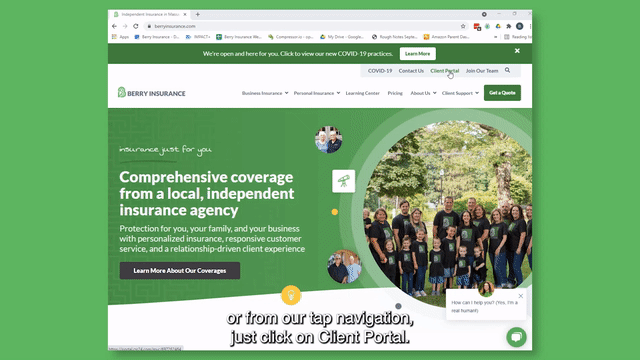
How to access the portal on our app:
Step 1: Download the app
From your iTunes or Google Play store on your smartphone, type in the search “Berry Insurance Online”. Choose the app with the Berry Insurance “B” logo and click to download it.
Step 2: Create an account
Next you’ll need to create an account.
Navigate to the app on your phone and click on “Sign me up”.
Then You’ll enter your email address, your phone number and your policy number, and click on “Continue.”
Step 3: Verify your account
Once you create an account, you’ll need to verify it.
Do not close out of the portal screen, because you will need to enter a verification code there.
You will receive an email with a one-time verification code that you will need to enter on the portal. If you don’t see it in your inbox, be sure to check your spam. The email will be coming from mail-server@csr24.email.
Enter the code in the portal and click “Submit.”
Step 4: Create a password
You will need to create a password to use every time you want to log in to the portal.
The password must contain 1 uppercase and 1 lowercase letter, 1 number and be at least 8 characters long. Be sure to create a secure password that nobody will guess or have access to.
Step 5: Take advantage of the portal
And that’s it!
You can now view your policy information, access your policy documents, report a claim, and businesses can request certificates.
More of a visual person? Check out this video!
In the following video, we share our phone screen to walk you through how to access our client portal from our app.
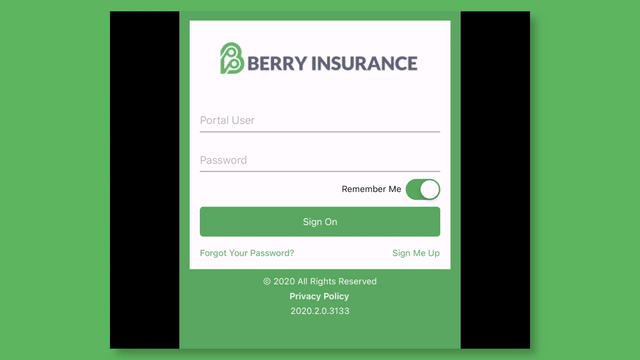
Need anything else? Contact us!
While our client portal is great, it can’t do everything.
If for some reason you are not able to find what you are looking for, reach out to us and we can look into it for you!
You can contact us through phone, email, text, video chat, or in person. For more information about how to contact us, check out our contact page.


.jpg)